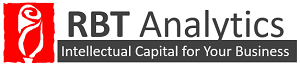On January 15th, 2016, Power BI launched a COM add-in for Excel entitled- Power BI Publisher. Let me take a moment to explain the outdated process of adding Pivot Table/Pivot Chart information to a Power BI report so we can all appreciate this feature more in depth. Before Power BI Publisher was released, if you uploaded an Excel workbook that contained Power Pivot information, Power BI Desktop and the Power BI Service could not interpret the information correctly. An example of this is displayed in Figure 1 below.
When we upload our Excel workbook to Power BI Desktop or to the Service, we expect the information to be displayed as in Figure 2.
The Power BI Publisher add-in makes it easier for users to share Excel data in the format we expect. Once users install Power BI Publisher, Power BI can be found in the ribbon at the top of the workbook as shown in Figure 3.
The functions within the Power BI tab allow users to sign-in and sign-out of their Power BI account, pin many types of Excel information to a dashboard, and manage preexisting pinned Excel elements. This feature allows Power BI to correctly interpret Excel information and pin elements to a new dashboard or a preexisting dashboard as shown in Figure 4.
Power BI Publisher is not limited to Power Pivot information. You can pin any Excel range using this add-in to any dashboard as displayed in Figure 5.
Keep in mind that this is a COM add-in for Excel. To enable Power BI Publisher in Excel after installation, navigate to File -> Options -> Add-ins -> COM add-ins then enable Microsoft Power BI Publisher for Excel.
The final dashboard is displayed in Figure 6.
Feel free to play around with our fully functional demo report online copying and pasting the link below (scroll up/ down inside the report window and select any report element).
Special thanks to Kasper de Jonge for guiding us through this journey in his book “Dashboarding and Reporting with Power Pivot and Excel: How to Design and Create a Financial Dashboard with PowerPivot – End to End”.