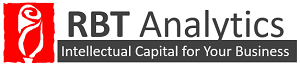There are many exciting and useful features released every month by the Power BI team that consistently improve the quality of data manipulation and reporting. This month, one of the best features released, in my opinion, are customizable tooltips. A tooltip is displayed when hovering over a particular data element in a Power BI report that shows the exact value of the point in interest as shown below.

The great thing about customizable tooltips is the user can add additional information to this box without adding it to the visualization. Simply drag and drop the desired elements into the tooltips field to display their information in the tooltips box. Originally, there were 5 elements in our tooltips box and after customization, there are 9 where as the chart itself has not changed as shown below. You can further customize tooltips by changing the aggregation type of the value displayed: average, median, or count for example. This is a great way to add additional information to a chart without over complicating the chart itself which leads to better insights and usability for users/consumers.

Another great feature from this month is conditional formatting for table elements. This is like the feature in Excel that allows users to shade or color a certain element or multiple table elements depending on the value of the element. Right click on the desired field in a table to open the conditional formatting dialog window as shown below.

An example of the result of conditional formatting for tables in Power BI is shown below.

The last feature we would like to focus on today will save the typical analyst much time and effort- Drum roll please… Introducing… Quick Calc! This feature allows the user to easily calculate the percent of each value to the grand total. Right click on the field to open the Quick Calc dialog box as shown below.

Then choose “Percent of grand total” and bask in the light of instant calculation. The result of this action is shown below.

A complete list of feature updates for this month includes:
Report View
- Customizable tooltips
- Conditional formatting in tables
- Publish to Pyramid server
- Scrolling loads more data in charts
- Keyboard nudging for visuals
Analytics
- Quick Calcs – % of grand total
Data Connectivity
- New data connectors:
- Informix
- comScore Digital Analytix
- Troux
- Planview Enterprise
- Improved DB2 connector
- Text/CSV connector exposes editable settings in preview dialog
- Improved relational database connectors with Display Schema information
- Data Source Settings enhancements
- Advanced “Filter Rows” dialog mode
- Inline Input controls for Function invocation within the Query Editor
- Query Parameters:
- Ability to convert queries to parameters (and vice versa)
- Support for URL parameterization and multi-part URLs in Web connector
- Support for parameterization in Conditional Columns dialog
- Ability to “Save As” a Power BI Template
- Support for reordering Query Steps by using drag & drop
- Date picker support in Conditional Columns dialog input Date fields
- New context menu entry to create new queries from the Queries pane
Read more about each of these feature on the Power BI blog here.